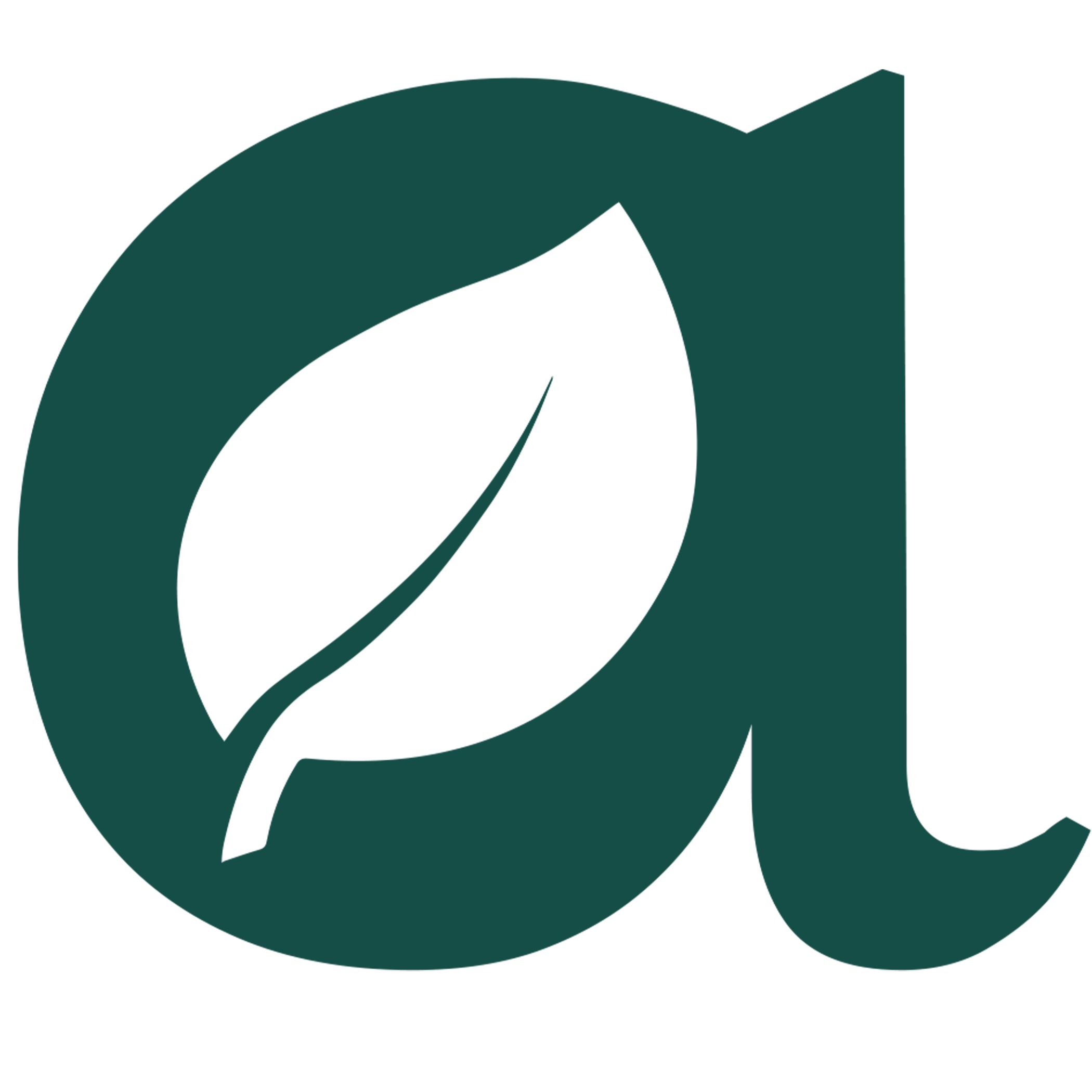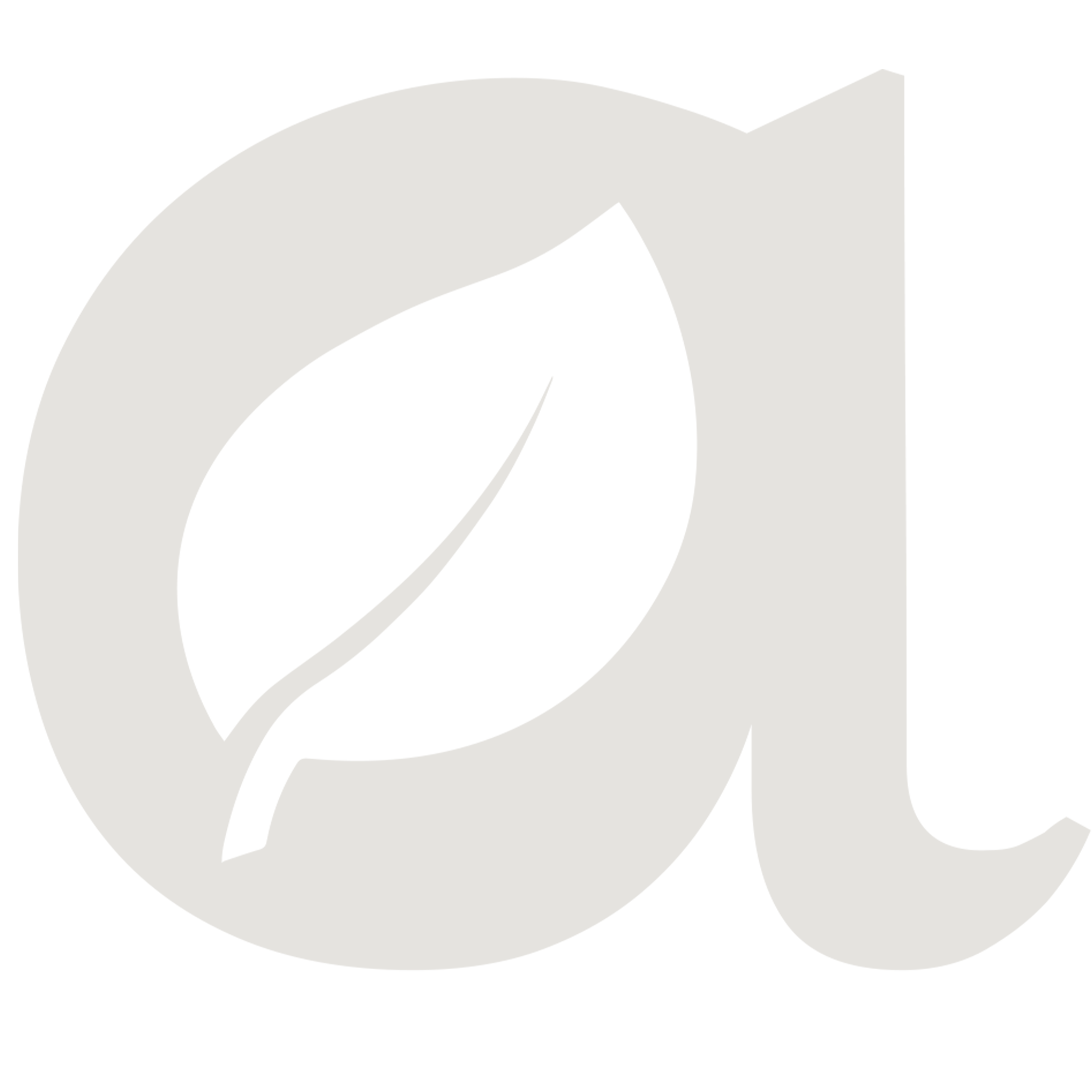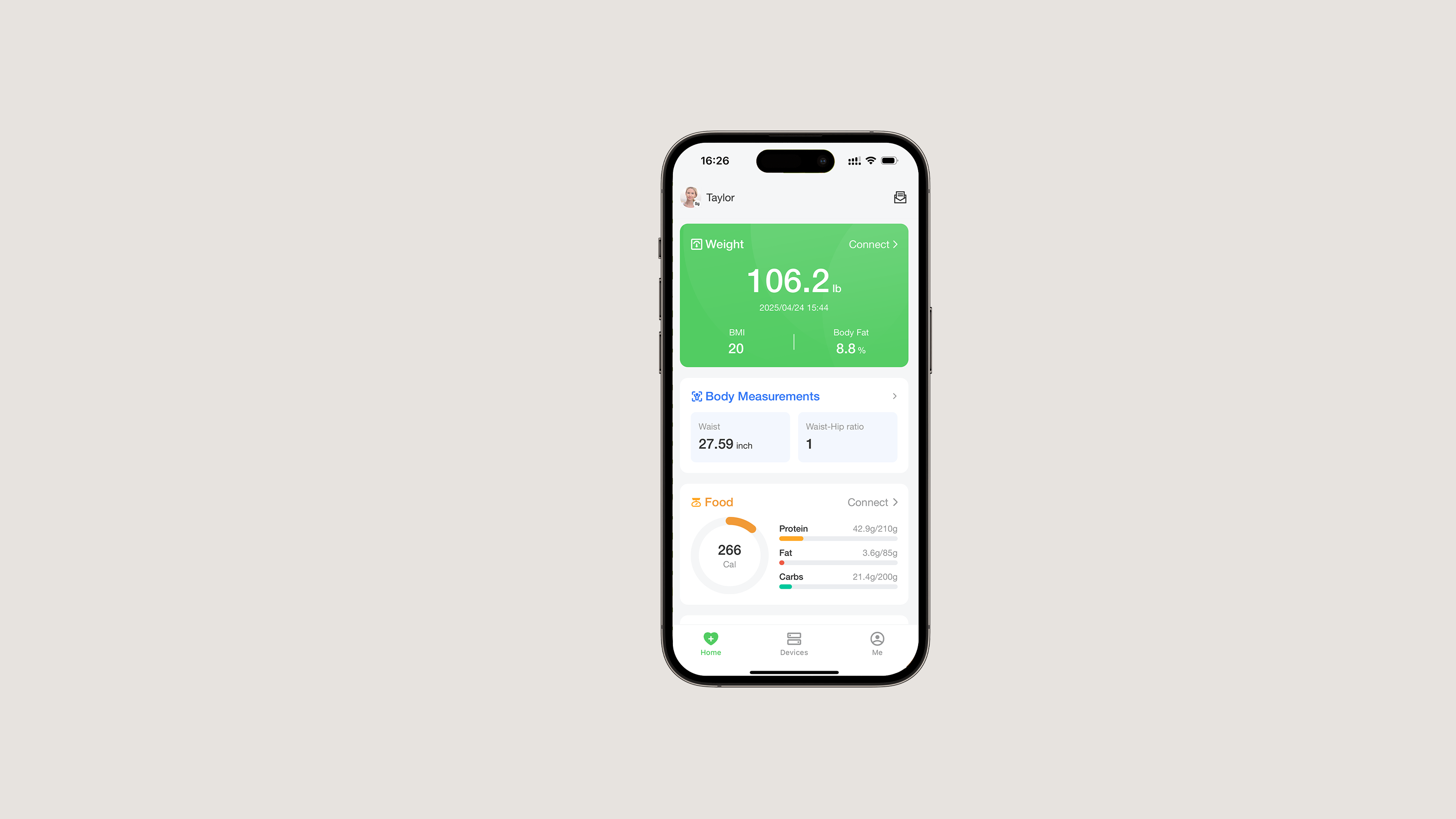
Frequent Questions & Troubleshooting
How do I set up my arboleaf smart scale and app?
Setting up is quick and easy.
First, install the arboleaf app from the Apple App Store or Google Play Store and create an account using your email. Next, power on your scale (insert batteries or charge it) and place it on a hard, flat surface. With Bluetooth enabled on your phone, open the arboleaf app and follow the on-screen prompts to add/pair the scale. Once paired, step on the scale barefoot to take your first measurement – your weight and body data will automatically sync to the app.
After the initial setup, you can simply open the app and step on the scale to get readings; the app will remember your device.
Do I need the app to use the arboleaf scale?
You can get a basic weight reading from the scale without the app, but the app is needed to view body composition metrics (like body fat, BMI) and to save your data. If you weigh yourself without the app open, the scale can temporarily store your measurements (up to 20 entries) and sync them to the app later when you connect. However, to get the most out of your arboleaf scale – including trend charts and full body composition analysis – you should use the arboleaf app.
Also, if multiple people use the scale, it’s best to have the app open with the correct user profile to keep data separate (more on that below).
How do I connect my scale to the arboleaf app?
Make sure your phone’s Bluetooth is turned on (and on Android, enable Location services for Bluetooth). In the arboleaf app, go to the Devices or Add Device section and select your scale model. Follow the in-app instructions – usually this means stepping on the scale to wake it up so the app can find it.
When the scale’s Bluetooth icon or a confirmation appears, the scale is successfully connected to your phone. This pairing only needs to be done once. Afterward, the app will reconnect to the scale automatically whenever you open the app and step on the scale.
What if the arboleaf app can’t connect or sync with my scale?
If your measurements aren’t syncing, here are some troubleshooting steps:
- Check Bluetooth: Ensure your phone’s Bluetooth is on. For iPhone, also check that the arboleaf app has Bluetooth permission enabled; for Android, make sure location permission is allowed for the app.
Reset the scale: If possible, reset the scale (for example, briefly remove and reinsert a battery, or press the reset button if it has one) and ensure it shows “0.0” when placed on a flat surface. - Refresh the app: Close and reopen the arboleaf app. If the issue persists, you can reinstall the app – your data won’t be lost as long as you log back in with the same account.
- Re-pair if needed: Open the app and go to the Measurements (weighing) screen. Step on the scale to wake it – you should see the Bluetooth icon on the scale and a connection indication in the app. Wait for your weight to appear and transfer. You’ll hear a beep or see the data update in the app when the sync is successful.
- Restart your phone: If nothing else works, rebooting your smartphone can help reset the Bluetooth connection.
Following these steps resolves most connectivity problems. If you still have issues, contact arboleaf customer support for further help.
The arboleaf app is crashing or not working properly – what can I do?
If the app crashes or behaves oddly, try these tips:
- Make sure you have the latest app version (check the App Store/Play Store for updates) and that your phone’s operating system is up to date.
- Closing and reopening the app can clear minor glitches.
- If problems continue, uninstalling and reinstalling the arboleaf app can fix issues – your data is safe in the cloud, so you won’t lose your profile or measurements by reinstalling.
Also, ensure your phone meets the app’s requirements (generally iOS 8.0/Android 4.3 or above). If the app still isn’t working, reach out to arboleaf support with details about the issue. They’re there to help troubleshoot persistent app problems.
I didn’t receive the verification email when signing up. What should I do?
If you don’t get the confirmation or verification email during account registration (or password reset)
First check your spam or junk mail folder – the email might have landed there. Make sure you entered the correct email address.
In the arboleaf app, you can tap the option to resend the verification email and try again.
If you still don’t see it after a few minutes, contact arboleaf customer support (via email or phone) and they can help verify your account manually.
Why might my weight or body fat readings be inaccurate or inconsistent?
Small variations in readings are normal, but to get the most accurate measurements you should use the scale properly.
- Make sure the scale is on a hard, flat surface (not a carpet) and calibrate it before weighing by stepping on and off to reset it to 0.0.
- Always weigh yourself barefoot for body fat and body composition metrics – your feet must touch the electrodes.
- Stand still and try to weigh at the same time of day under similar conditions (for example, in the morning before eating) for consistency.
- Also ensure your profile info (age, height, gender) is entered correctly in the app, and use the correct mode (Athlete or Regular) that fits your body type.
Following these guidelines will help minimize fluctuations and improve measurement accuracy. If you still notice unusual results, double-check that the scale sensors are clean and make sure you’re following all usage recommendations.
Functionalities
Can multiple people use the arboleaf scale with one app?
Yes! arboleaf scales support unlimited users, making them great for families or group settings. There are two ways to share the scale:
(1) Each person can download the arboleaf app on their own phone and create their own account (recommended for full privacy), or (2) one person can add multiple user profiles within their app. In either case, the scale will detect the user based on the app connection or profile.
To keep everyone’s data private, it’s best for each user to have their phone/app open to their own account while weighing – this way the measurement goes straight to the right account and isn’t stored on the scale for others to accidentally see. Everyone should at least have one weigh-in on their profile so the system knows their unique stats. With the app, each user’s data is saved to their own account, and others won’t be able to view it.
Does the arboleaf app sync with other health apps (Apple Health, Google Fit, Fitbit)?
Yes. The arboleaf app can seamlessly share your data with popular fitness/health platforms. On iPhones, arboleaf can connect to Apple Health, and on Android it can connect to Google Fit. The app also offers a direct link with Fitbit. Once you enable these integrations (you can do so in the arboleaf app settings), your weight and other measurements will automatically sync to those apps. For example, you can authorize arboleaf to update your Apple Health or Google Fit records, and you’ll see your weigh-ins appear there without manual input.
(Note: At this time, arboleaf doesn’t directly sync with Samsung Health or MyFitnessPal. However, you may work around this by syncing those apps via Apple Health, Google Fit, or Fitbit as intermediaries.)
Your data is yours, so sharing to other apps is completely up to you – if you grant permission, arboleaf will send the data; if not, it stays only in the arboleaf app.
How can I view my past measurements and track trends over time?
The arboleaf app saves all your measurement history so you can easily track your progress.
To view past data, tap on the “Trends” or “History” section in the app. You’ll see graphs and lists of your past weigh-ins. The app lets you view trends by week, month, or year, so you can spot changes over time. You can even filter by morning/evening or view all days together. Tapping on a specific date or entry will show detailed body composition results for that measurement.
There’s also a comparison feature – for instance, you can select two or more dates to compare your body stats side by side (helpful to see how you’ve improved). All these tools help you stay on top of your goals by visualizing your weight and body composition changes in the long run.
What is Athlete Mode and should I use it?
Athlete Mode is a setting for people with a very athletic or muscular body build. arboleaf uses different algorithms for athletic body types, since athletes often have higher muscle mass and different hydration levels which can affect body fat readings.
- If you exercise vigorously (for example, a competitive athlete or bodybuilder) or have a highly muscular physique, turning on Athlete Mode in your profile may give you more accurate body fat and muscle measurements.
- If you’re more of an average adult or not regularly training at high intensity, you should keep the normal mode.
Only one mode can be active at a time for a user – choose the one that best fits your body type (most people will stick with the standard mode). You can toggle Athlete Mode on or off in your profile settings, and the app will recalculate your body composition accordingly.
How do I update the scale’s firmware or software?
The arboleaf scale’s firmware (internal software) can occasionally be updated to improve accuracy or add features. If a firmware update is available, it will typically be delivered through the arboleaf app. Make sure you keep the arboleaf app itself updated to the latest version, as it will notify you of any device updates.
When a scale firmware update is released, you’ll usually get a prompt in the app (when your scale is connected) to install the update – just follow the on-screen instructions. During a firmware update, keep your phone near the scale and avoid stepping on it until it’s done. The whole process only takes a couple of minutes.
Keeping your app and scale updated ensures you have the latest improvements and the best performance from your arboleaf products. If you’re not sure whether you have the latest firmware, you can check the device info in the app or contact arboleaf support for guidance.
Privacy & Safety
Will my profile and measurement data be kept private? Is my personal data safe with arboleaf?
Absolutely. At arboleaf, your data privacy and security are top priorities.
Your profile and measurements are stored securely and kept private – only you can see them in your app. arboleaf treats your personal information (like your age, height, etc.) as confidential and uses it only to calculate your body composition results.
We employ strong technical and organizational security measures (comparable to industry standards like ISO 27001 for information security) to protect your data from unauthorized access. All communication between the scale, app, and servers is encrypted for safety. Rest assured, we do not sell your personal data to any third parties. Your data is used only to provide and improve our services for you (for example, syncing your measurements across your devices, or giving you charts and trends).
In short, your information is safe with arboleaf, and we’re committed to keeping it that way.
Does arboleaf comply with EU GDPR and US privacy laws (like CCPA)?
Yes, arboleaf follows strict privacy regulations. The arboleaf App is GDPR-compliant for European users – meaning it meets the high standards for data protection set by the EU General Data Protection Regulation. For example, since version 1.3 of the app, users have the ability to control their data (such as deleting their account) in line with GDPR requirements. Similarly, arboleaf adheres to relevant US laws like the California Consumer Privacy Act (CCPA), which gives users rights over their personal data. In practice, regardless of whether you are in the EU, US, or elsewhere, arboleaf ensures you have transparency and control over your information. We only collect data needed to provide our service, and we handle it in accordance with applicable laws and regulations to protect your privacy. International users should be aware that arboleaf’s servers are primarily in the US (with global backups), but we apply the same GDPR-level care to all user data, including using standard safeguards for cross-border data transfers. Your data rights – access, deletion, etc. – are respected globally.
How does arboleaf use my personal data?
arboleaf uses your data only to serve you and improve the product – nothing more.
The personal details you provide (like age, gender, height) are used to calculate your body composition metrics (such as body fat percentage, BMI). Your weight and body composition readings are saved to your account so you can view trends, track your progress, and sync to your other health apps if you choose. Internally, arboleaf may analyze anonymized data to help improve our products and user experience (for example, to make the measurements more accurate or the app features more helpful).
If you integrate arboleaf with third-party apps like Apple Health or Fitbit, we will share your measurement data only with your consent and only with those services. We do not sell your info or share it for advertising purposes. Any data handling is done under the rules of our Privacy Policy, focusing on providing you with a better health tracking experience.
In summary, your data is used to calculate your results, show them to you, sync where you allow, and to continually refine arboleaf’s offerings – all while keeping your identity and information protected.
Can I delete my data or account if I no longer want to use arboleaf?
Yes, you’re in control. If you wish to delete your arboleaf account (and all data with it), you can do so directly through the app. Simply go to the “Me” tab in the app, then enter Settings, and find the option for Account and Security (it might just say "Delete Account"). Follow the prompts to confirm deletion. This will permanently remove your profile information and all your measurement records from arboleaf’s servers. Keep in mind that this action is not reversible – once deleted, the data is gone.
arboleaf provides this option to comply with privacy laws (like GDPR’s right to erasure) and to give users full control. If you just want to remove the app from your phone, your data will still remain tied to your account until you formally delete it. So, if you’re sure you want everything erased, use the in-app delete feature or contact support for assistance. We respect your choice and will handle the deletion promptly.
(For EU users: Deleting your account is how you exercise your “right to be forgotten,” and for US users, it fulfills your data deletion rights under laws like CCPA.)*
Can I export or download my measurement data?
Yes, you can export your data for personal use. The arboleaf app lets you export your measurement history as a CSV file (a common spreadsheet format).
To do this, go to the history or trends section in the app (for example, tap the calendar or history icon). There you’ll find an option to select data and export. You can choose a range (such as a particular month or all data) and then export – the app will generate a CSV file of your selected records. You can save this file to your phone or share it via email, messages, etc.
This is handy if you want to back up your data, view it in a spreadsheet, or share it with a healthcare provider or fitness coach.
arboleaf believes you own your data, so we make it easy to take it with you.
(Tip: If you sync with Apple Health or Google Fit, your weight data is also stored in those apps, but the CSV export gives you a more universally readable file.) There’s no charge to export your information – it’s all part of giving you control over your stats.
Still have problems?
Quick response, effective problem-solving. To provide you with better products is our primary goal.
If you have any questions, please let us know. We will try our best to help you.
Get Free Phone Customer Support
arboleaf Support Team is available from Monday to Friday, 9:00 am to 5:00 pm in US central time.
- Call us toll-free 1-800-658-1148 (Toll-free calls inside US only)
Contact by mail for support
Describe your device problem and our customer service specialists will answer it for you.
- Email us at support@arboleaf.com